How to download your Wedding Photo Gallery from Pixieset
- davidchurcher

- Jun 30, 2023
- 3 min read
Updated: Aug 28, 2023
Congratulations on your recent wedding! Now that the festivities have come to a close, it's time to relive those beautiful moments captured by your talented wedding photographer. Pixieset is a popular platform for photographers to showcase and deliver their work, and you're in luck because your we have chosen it to present your wedding gallery. In this blog post, we will walk you through the step-by-step process of downloading your precious wedding memories from Pixieset, ensuring that you have them to treasure
forever.

**Your Pixieset online gallery is only available for a limited time - we will inform you when you plan to take it down**

Step 1: Accessing Your Pixieset Gallery To begin, you'll need the link to your wedding gallery on Pixieset.
Your photographer should have provided you with this link either through email or sometimes we will send you a direct link through Whatsapp or via Text Message. If you haven't received it yet, reach out to your photographer to request the link.

Step 2: Click on the link to your Pixieset gallery, and it will take you to the landing page showcasing your wedding photos. Take a moment to admire the beautiful layout and the wonderful memories captured on your special day.

Step 2: To download the entire gallery, look for the "Download" button, shown as a downward facing arrow (in the
top right hand of gallery).

Step 3: You will then be taken to a "Download Photos" page, where you will need to enter your email address, and the download PIN number (four digits), as provided by your photographer.
When filled in, click "next".
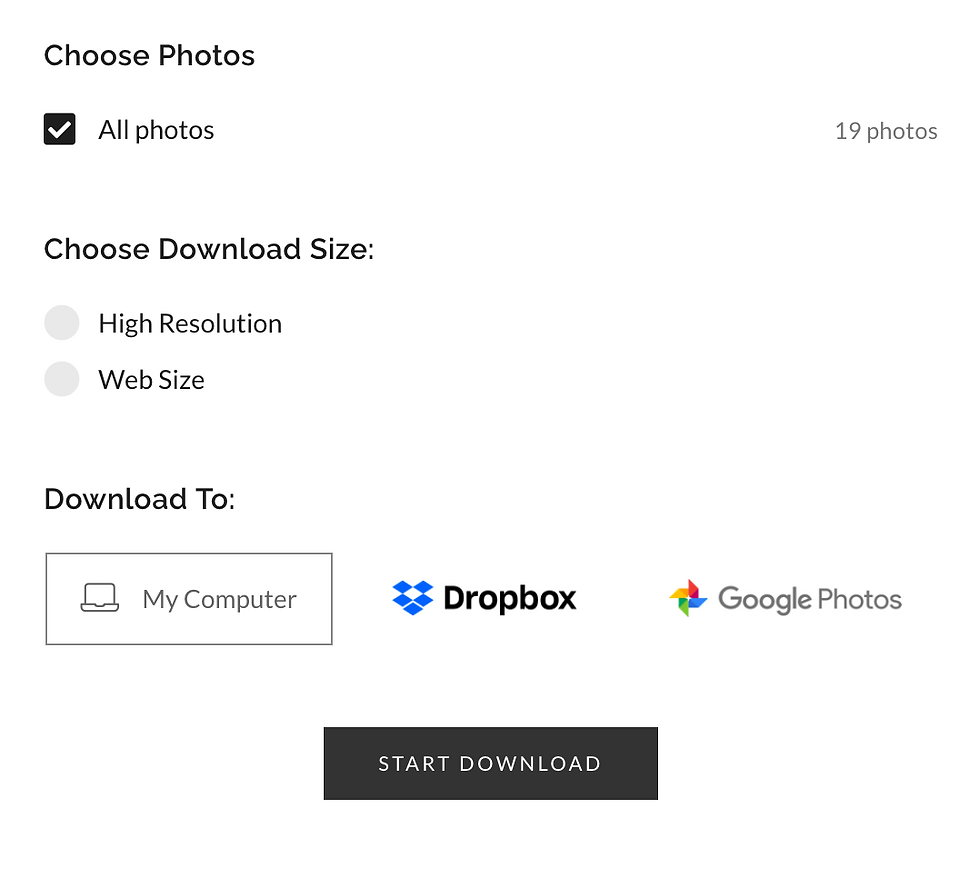
Step 4: On this next page, "All Photos" will be pre-checked. You can then decide your download size, and where to download too.
We recommend downloading "High Resolution" first, as these will be the best quality files for printing out later. If you wish to share your images to social media, we recommend also downloading the 'Web Size" version.
Then you can select where to download your images to. This could be your own computer, or cloud based services such as Dropbox (paid service) or Google Images (free 15gb storage with Google account.
**Pro Tip - If you have an Amazon Prime subscription, you get UNLIMITED photo storage via their app - Amazon Photos (it's what we use!). You will need to download to your computer first**
Cloud storage is the safest way to preserve your digital files for the future, please don't skip this step! All hard drives and memory sticks have the potential to corrupt - please protect your photos!
Once selected, click on the "Start Download" button!

Step 5: Pixieset will then prepare a .zip file of all of your photos, for you to download. You will also receive an email link for you to download from, if you wish. Alternatively, just stay in the page...

_edited.jpg)



Comments